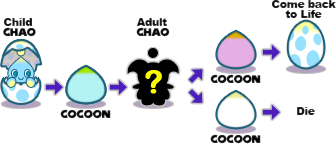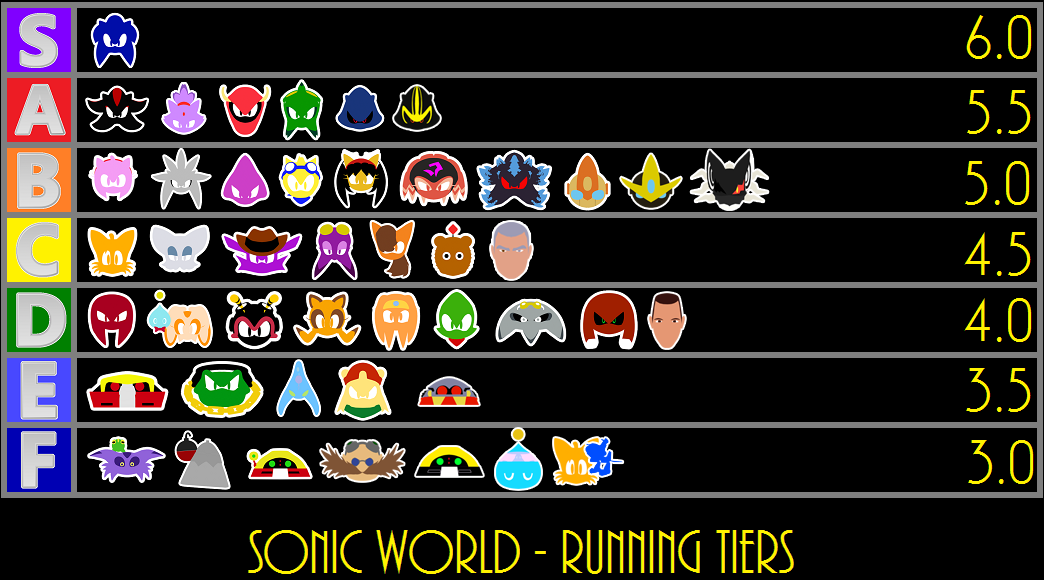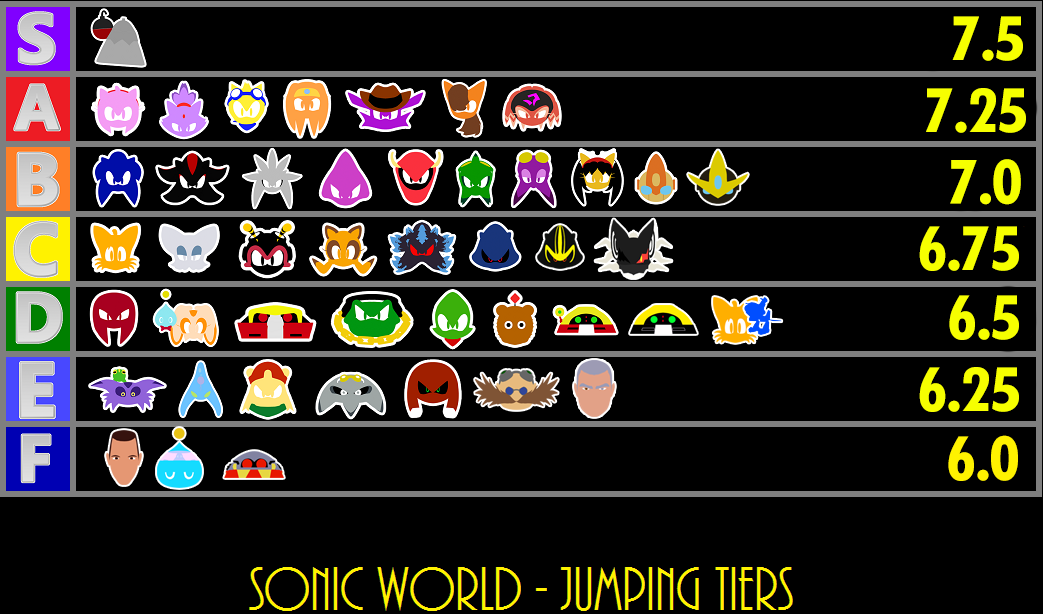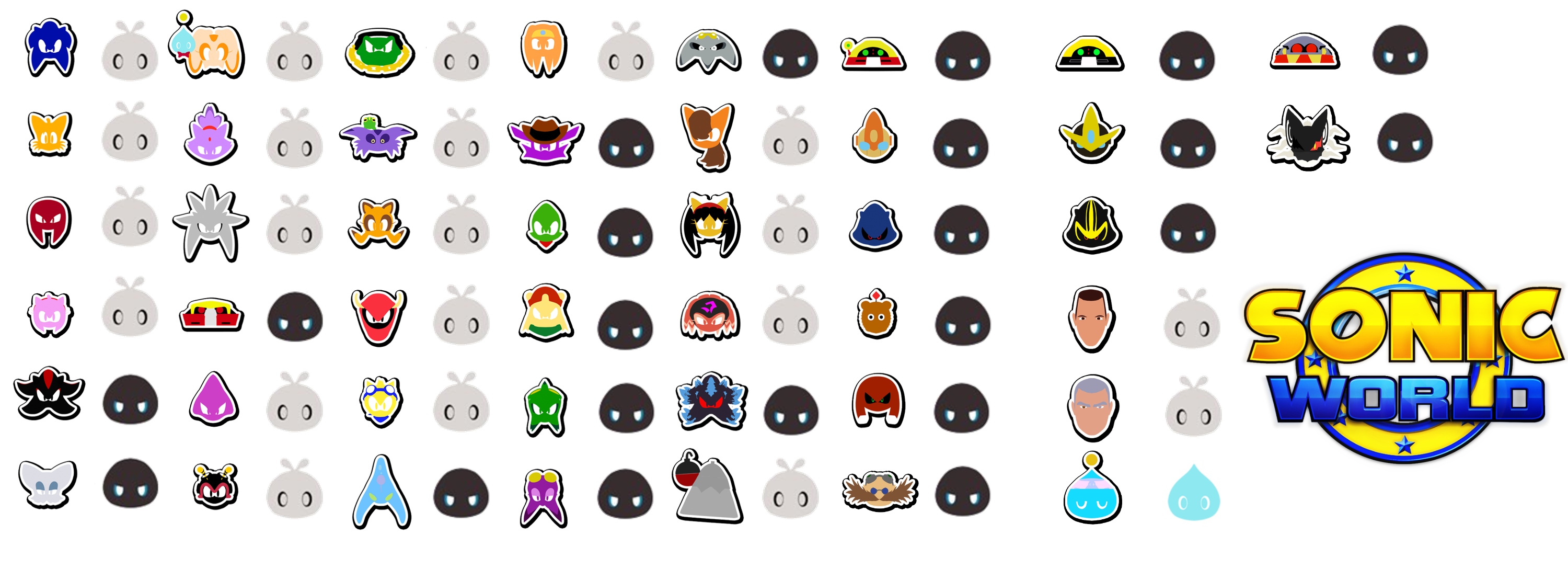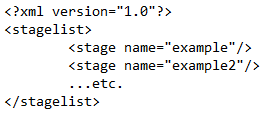Here this will showcase tutorials for Sonic World to help you implement mods of any kind, or help with common problems across any version of Sonic World
LINUX OR MAC HELP
HAVING SAVE ISSUES?
- Go here in this directory
C:\Users\YourUser\AppData\Roaming\Sonic World - Delete it and start SW again
- This is the most common way to fix startup/save MAV’s
Memory Access Violation?
Memory Access Violation is a general error message in the Blitz3D engine. There are many causes, making it near-unfixable. Some common causes are solvable though.
If you have Win 10, it could be a hardware issue and all you need to do is right click the Sonic World.exe, select Properties, under the Compatibility tab, and make the exe run under Win 8 or below.
Compatibility issues could be it!
AMD Users
For anyone running AMD drivers starting from 2023, Sonic World will always MAV due to the dependencies becoming deprecated. To fix this, you need to use dgVoodoo2 as a wrapper. Please follow this video as a solution. This boosts performance on any GPU and fixes most crashes on AMD GPUs.
Memory Access Violation on start-up:
This means either your save is corrupted or that you are missing files. If all files are present, make sure the game is unarchived (do not run this game through 7zip or WinRAR!) If it is a save issue, you will need to move/delete your save file (refer to “Having Save Issues?”)
Memory Access Violation randomly during gameplay:
These ones are more unpredictable. If playing the game for long periods of time, the engine may leak memory, which makes the game unstable and crash. These crashes are less likely if you apply the 4gb patch from the FAQ video. If interface starts messing up, it will likely MAV and it is best to restart your game to minimise this.
If there is a consistent pattern, e.g. if a mod character is attacking, the mod character is missing some bone or parameter and is the fault of the mod, not the game.
Memory Access Violation on the Character Select:
If you are highlighting an official character, first try the AMD fix listed above. If that fails, redownload the game, the character files may have corrupted.
If you are highlighting a mod character and it crashes, this means the mod characters model has not been set properly. Either you edited the mod’s character.xml instead of the xml in the characters folder, or the b3d file listed under the mod’s character.xml does not exist.
Make sure the b3d file listed under the xml’s model, smodel and hmodel tabs all exist in the mod folders model folder. if it does and it still gives the MAV error, there is a typo or syntax error in the xml.
Putting the wrong mod folder name is not the cause for this error, it will not crash, but just leave a message saying that the mod character cannot be found.
Memory Access Violation on the Stage Loading Screen:
It is recommended to have debug mode on to tell where exactly it crashes on loading.
If it crashes when loading a mesh file, either the file does not exist or it is corrupted/too high poly. If it has additional parameters like scrolling/flashing, there may also be a typo there.
If it crashes on “Loading Player Models”, the mod may have missing bones or an incorrect super and/or hyper form.
Though not a Memory Access Violation error, “Error while parsing Stage.xml” means that the stage’s xml has a syntax error. Look through the xml carefully and spot if anything is out of place.
CAMERA CONSTANTLY SPINNING?
A LOT of people had this issue, so if you get a spinning camera glitch, you probably have more than one controller driver installed. The game detects another port being used, so disable the unused port. Because SW detects that and the game thinks the port is being used.
So disable that controller driver!
MODIFIABLE ORIS – Release 9
Ori 0=Null (All shared moves)
Ori 1=Sonic
Ori 2=Tails
Ori 3=Knuckles
Ori 4=Amy
Ori 5=Shadow
Ori 6=Rouge
Ori 7=Cream
Ori 8=Blaze
Ori 9=Silver
Ori 10=Omega
Ori 11=Espio
Ori 12=Charmy
Ori 13=Vector
Ori 14=Big
Ori 15=Marine
Ori 16=Mighty
Ori 17=Ray
Ori 18=Chaos
Ori 19=Tikal
Ori 20=Fang
Ori 21=Bean
Ori 22=Bark
Ori 23=Jet
Ori 24=Wave
Ori 25=Storm
Ori 26=Tiara
Ori 27=Honey
Ori 28=Shade
Ori 29=Mephiles
Ori 30=Heavy & Bomb
Ori 31=Gamma
Ori 32=Emerl
Ori 33=Metal Sonic
Ori 34=Tails Doll
Ori 35=Metal Knuckles
Ori 36=Eggman
Ori 37=Beta
Ori 38=Metal Sonic 3.0
Ori 39=Gemerl
Ori 40=President
Ori 41=Commander
Ori 42=Milk
Ori 43=Egg Robo
Ori 44=Infinite (R9-R10)
HOW TO ADD MODS – Sonic World DX V1.1 and later
Almost every Sonic World Release 4+ stage works in DX, but the installation for stages has been simplified. It also is now global for characters and themes.
- Download the Mod(s)
- Use WinRar or 7zip to open the file. It should be either a zip, rar or 7z file.
- Put the folder located in the archive into the _Mods directory.
- Open up Sonic World DX and play!
HOW TO ADD CHARACTER MODS
R7 – R10
“If you are making a character mod, the model has to have bones named the following: head, spine, armR, armL, handR, handL, footR, footL, toeR, toeL. And if you’re using ori6, also scanner.”
How to Install:
1. Download the Mod(s).
2. Put the character folder mod in”Sonic World\Mods\Characters” Folder
3. Open The Characters.xml in the mods\characters folder with notepad (or any text editing program that supports xml)
4. From the text “folder=”ori”” Replace “ori” with the mod folder’s name (For example “Remastered Sonic”) so it should look like this: http://puu.sh/ryNK7.png
5. Save the xml, open up sonic world (make sure mods are enabled in options) and play!
DX SAGE 2020 Demo
The new character modding system is not yet added to SWDX because of time constraints, and uses a temporary system instead.
The required bones are the same and listed in the mod documentation included. If it is not included, you do not have the SAGE 2020 demo.
How to install:
- Download the Mod(s).
- Put the character folder into Sonic World’s “Mods/Characters” folder
- rename the character’s folder the 3 letter code based on who it will swap (son/tai/sha)
- Ensure a model.b3d is present in the characters folder. This will be the model used in-game.
- Open up Sonic World and navigate to the character and play any stage. The character select model does not update along with the mod so it will stay as the default.
HOW TO ADD STAGE MODS (All Releases prior to DX V1.1)
How to Install:
1. Download the Mod(s).
2. Put the stage folder mod in”Sonic World\Stages” Folder
3. Open The Stages.xml in the stages folder with notepad (or any text editing program that supports xml)
4. Edit it like this:
(MAKE SURE THEY ARE IN BETWEEN) [NO QUESTION MARKS] {MAKE SURE YOU USE THE RIGHT QUOTATION MARKS} (TYPE IT YOURSELF, DON’T COPY AND PASTE) [MAKE SURE THAT THERE’S A SPACE BETWEEN “STAGE NAME”]
5. Save the xml, open up Sonic World and play!
HOW TO USE DEBUG MODE (Non-DX)
HOW TO MAKE YOUR OWN SONIC WORLD LEVEL
Covers everything. Split into Chapters.
HOW TO ADD CUSTOM THEMES
Releases 7 – 10:
1. Download the Theme(s).
2. Open “Sonic World\Mods\MenuThemes”
3. There are two folders in there. Open one of them.
4. Open the downloaded theme folder. Copy and paste in the CustomTheme1 or CustomTheme2. Replace/delete the examples in the folder. Don’t worry about them.
5. Open SW and go in Options/Menu Themes and choose your new theme!
DX SAGE 2020 Demo
- Download the Theme(s)
- Open “Sonic World\Mods\MenuThemes”
- Extract the archive (rar/zip/7z) into its own folder. This folder has both interface and sounds.
- Open Themes.xml in the MenuThemes folder with notepad (or any text editing program that supports xml)
- Put in the theme’s folder name into the slot you want it on.
- Save the xml, open up Sonic World and go in Options/Game Themes. Press right to change the list to modded themes and choose your new theme!
HOW TO ADD CUSTOM VOICES
How to install:
1. Download the mod(s)
2. Put the voice mod folder in the “Sonic World\Mods\Voices” folder.
3. Open the Voices.xml in the mods\Voices folder with notepad (or any text editing program that supports xml)
4. Set the char number to your desired character’s slot number, and enter the required folder name.
So if you want the voice mod “example” for Sonic, it should look like this:
Please note that you don’t have to name your mod folders in a character’s shortened name (son, tai, etc)
5. Save the xml, open up Sonic World and play!
CHARACTER SLOTS FOR VOICES
Sonic – Slot 1
Tails – Slot 2
Knuckles – Slot 3
Amy – Slot 4
Shadow – Slot 5 (3 in SAGE 2020 demo)
Rouge – Slot 6
Cream – Slot 7
Blaze slot 8
Silver slot 9
Omega slot 10
Espio slot 11
Charmy slot 12
Vector slot 13
Big slot 14
Marine slot 15
Mighty slot 16
Ray slot 17
Chaos slot 18
Tikal slot 19
Fang slot 20
Bean slot 21
Bark slot 22
Jet slot 23
Wave slot 24
Storm slot 25
Tiara slot 26
Honey slot 27
Shade slot 28
Mephiles slot 29
Heavy & Bomb slot 30
Gamma slot 31
Emerl slot 32
Metal Sonic slot 33
Tails Doll slot 34
Metal Knuckles slot 35
DROWNING TIMES
Sonic: 29
Tails: 44
Knuckles: 59
Shadow: 29
Rouge: 59
Omega: Infinite
Amy: 29
Cream: 24
Big: 64
Espio: 59
Charmy: 19
Vector: Infinite
Blaze: 39
Silver: 34
Marine: 69
Mighty: 34
Ray: 14
Tikal: 64
Chaos: Infinite
Fang: 24
Bean: Infinite
Bark: 69
Jet: 24
Wave: 24
Storm: 19
Metal Sonic: Infinite
Tails Doll: Infinite
Metal Knuckles: Infinite
Tiara: 29
Honey: 29
Shade: 39
Mephiles: Infinite
Heavy & Bomb: Infinite
Gamma: Infinite
Emerl: Infinite
STUCK ON A TRANSLATOR LOCK?
- Press f11 twice with debug mode on
or - Restart the stage
TIME CONTROL (R7-10)
There’s no Chaos Control in R7. But there’s another way.
Go to Options and enable Debug Mode.
Once you’ve done that, Press F10 and hold it as you start a stage from stage select.
The controls are (depends but): Y to Reset Time, U to Speed it Up, and I to Slow it down (Reverse time if you do this.)
CHAO LIFE CYCLE